Community resources
Community resources
Community resources
6 answers

You can perform a search in JIRA (take the same filter as your board filter / optionally exclude completed issues or issues that are in a current sprint) and export all of the returned values to Excel. There you can convert the values into a CSV file:
https://confluence.atlassian.com/display/JIRA/Exporting+Search+Results+to+Microsoft+Excel
Also you could check this answer here:#https://answers.atlassian.com/questions/84144
Cheers
Thanks Christian, although your instructions sound very simple, could you please explain it in simple steps for someone with no experiences and background in JIRA, agile etc. whatsoever? I would really appreciate it, thanks!
You must be a registered user to add a comment. If you've already registered, sign in. Otherwise, register and sign in.

The first link Christian gave you contains the "simple steps" to get an excel file. Once you have that, open it in a spreadsheet and select "save as" to get the option to save it as CSV.
You must be a registered user to add a comment. If you've already registered, sign in. Otherwise, register and sign in.

Not really. I can't figure out how to get to the first step listed in the first step is the first link. It completely misses that step. I'm new to Jira so it may be obvious to you, it may not be for new users.
You must be a registered user to add a comment. If you've already registered, sign in. Otherwise, register and sign in.

With the Better Excel Plugin, you can export any sprint or the backlog (or any set of issues) to custom Excel files, which can then easily saved to CSV.
You can do from Issue Navigator or even directly from the JIRA Software views:
You must be a registered user to add a comment. If you've already registered, sign in. Otherwise, register and sign in.

Hi Aron,
We have the Better Excel Plugin but are getting the following:
Have you come across this before?
Thanks,
Colm
You must be a registered user to add a comment. If you've already registered, sign in. Otherwise, register and sign in.

@Colm McGrath would you please open a ticket for this via our support desk?
You must be a registered user to add a comment. If you've already registered, sign in. Otherwise, register and sign in.

How can something like the backlog NOT be easily printed out? Quite a thing when you have over 20 issues and want to discuss priorities etc. I even tried Copy&paste to word but you get a mess with this, too. aaarrggghhh.
You must be a registered user to add a comment. If you've already registered, sign in. Otherwise, register and sign in.
You can use Shift + Left click on the first issue followed by Left click on the last issue in the backlog-screen and than right click to export to Excel or other possibillities. See GreenHopper 6.2.2 release notes for more info. In Excel you save the file as .csv
You must be a registered user to add a comment. If you've already registered, sign in. Otherwise, register and sign in.

Rob's suggestion currently generates a 404 page. I'd like the feature to be supported though, it would be very useful.404.pngimage2016-12-8 15:53:53.png
You must be a registered user to add a comment. If you've already registered, sign in. Otherwise, register and sign in.
Thanks Jo, that's how it works and what I should heve written in the first place...
You must be a registered user to add a comment. If you've already registered, sign in. Otherwise, register and sign in.

That works and thanks for an easiest solution.
You must be a registered user to add a comment. If you've already registered, sign in. Otherwise, register and sign in.

Thanks Jo! Your intervention really helped! :)
You must be a registered user to add a comment. If you've already registered, sign in. Otherwise, register and sign in.

I use the web version and don't have these options.
You must be a registered user to add a comment. If you've already registered, sign in. Otherwise, register and sign in.

Say you're viewing your list of backlogs. From that page, click the topmost Search bar and then Advanced issue search. A new page will load containing all issues from all your projects. Set the filters depending on the list you want to have, and then click the Export button located on the upper-right, and the select Export Excel CSV option.
You must be a registered user to add a comment. If you've already registered, sign in. Otherwise, register and sign in.

Could not find an easy way to do this, so here is what I did:
- Highlighted the entire backlog (click first item + shift click last item)
- Right click on selection and selected "Print Selected Cards"
- When all cards were presented to print, I selected all text and copied it.
- Pasted it into a code editor, Visual Studio Code, and cleaned it.
You must be a registered user to add a comment. If you've already registered, sign in. Otherwise, register and sign in.

Does this help import comments and other descriptions related?
You must be a registered user to add a comment. If you've already registered, sign in. Otherwise, register and sign in.

This is an old question, but for those that are searching for alternative solutions. If you have the JIRA Command Line Interface (CLI) you can use the getIssueList action with the jql parameter set to your query. It produces a CSV file.
You must be a registered user to add a comment. If you've already registered, sign in. Otherwise, register and sign in.

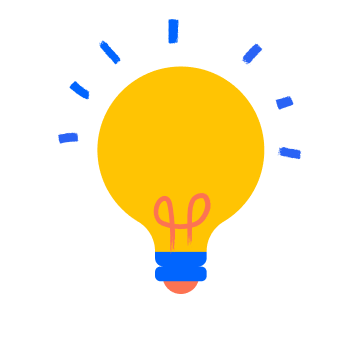
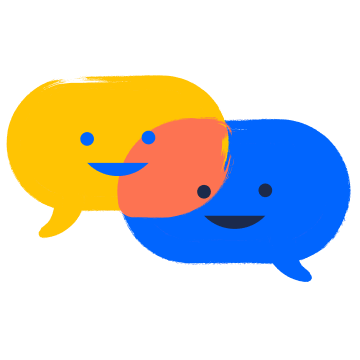
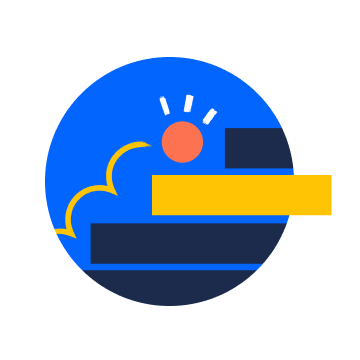
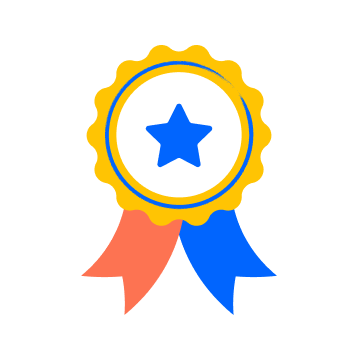
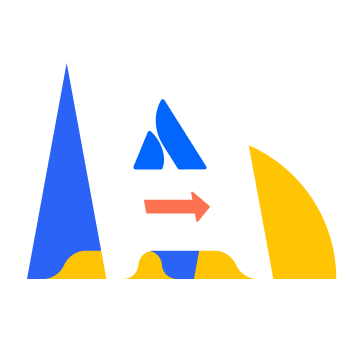



You must be a registered user to add a comment. If you've already registered, sign in. Otherwise, register and sign in.