Have more fun with Kudos
- Collect badges and make progress
- Participate in fun challenges
- Climb up the leaderboard
- Gift Kudos to your peers
Community resources
Community resources
Community resources
"while updating issues have been skipped because they already exist in destination projects."
I'm getting below information while i try to update the existing issues in Jira with new values.
"while updating issues have been skipped because they already exist in destination projects."
Please let me know why i get this error. I'm Jira administrator. Below are the steps i follow:
In Jira settings --> System --> Import and Export --> External System Import -->
1. I get Jira Import wizard
2. I selected CSV
3. I got new page as CSV file import. Here i have File import and i uploaded the CSV file which i prepared. (Note issue key and all details are available. My aim is to change the Story points in each issues to a new value in Jira using this bulk option)
4. I map in the next page "Fields" only the Issue key and Story points.
Output is what is mentioned in the first line.
Request to guide me in steps (micro level) so that it can benefit everyone.
Thanks in advance
2 answers
Hello Satheesh,
The steps below should work for you:
- Export the existing issues that you would like to update from JIRA to a CSV file (Export all fields)
- Use a spreadsheet software to edit the Story points in the CSV file
- Import it back, mapping the issue key, summary, Story points and project information (Key, Description, etc)
If the steps above do not work, can you please describe to us if you have changed any other fields in the CSV apart from the Story Points?
Also, provide us with the field columns that you are importing on your CSV.
Additionally, Story points are restricted to only a few issue types by default. That been said, I would recommend you to check if the issue type you are configuring is properly added in the context of Story points custom field. Here are the steps:
- Navigate to JIRA Settings > Issues > Custom fields
- Find the Story Points field > Click Configure
- Check for what issue types the field is applicable
For more details about CSV import, check the documentation below:
We will be waiting for your answer.
You must be a registered user to add a comment. If you've already registered, sign in. Otherwise, register and sign in.

I was able to update subtasks once by following the steps above.
When I made further edits and imported the same CSV file again, I got the "issues have been skipped because they already exist" message.
The only way I could find to update the issues again was to include both the parent issue and the subtasks in the CSV, and change their "Issue id" and "Parent id" fields, respectively, to a new value for every import.
You must be a registered user to add a comment. If you've already registered, sign in. Otherwise, register and sign in.
Hello Hannes,
That's awkward. Could you please double check if the issues were not edited with the new fields you updated in the CSV file?
It's expected that the issues will be skipped from being created since you are mapping the same issue key, however, the changes must be implemented to the existing issues.
Please, provide me the following information so I can try to reproduce the problem:
- You are importing tasks and sub-tasks only?
- Are you using JIRA Cloud or JIRA Server?
- What is the project type that you are trying to import the issues?
- What fields you are updating when importing the issues exactly?
You must be a registered user to add a comment. If you've already registered, sign in. Otherwise, register and sign in.
I am getting the exact same problem. Issues skipped no matter what I do :(
You must be a registered user to add a comment. If you've already registered, sign in. Otherwise, register and sign in.

I have the same issue. What worked in our dev environment was deleting all the issues in the project. Not a practical workaround in a production environment.
You must be a registered user to add a comment. If you've already registered, sign in. Otherwise, register and sign in.
I did it.
What you're looking for is the External Issue Id field which is valued at each import.
So, in the "Issue layout" you need to add it and clean it.
Then you'll be able to Import as many times as you want, just remember to clean this field.
Cheers
You must be a registered user to add a comment. If you've already registered, sign in. Otherwise, register and sign in.
You must be a registered user to add a comment. If you've already registered, sign in. Otherwise, register and sign in.
hi @Celine Penaredondo , you need to edit your "issue layout" and show it :)
if you need more help let me know!
You must be a registered user to add a comment. If you've already registered, sign in. Otherwise, register and sign in.
Hi @Daniele Donnini . Thank you for replying.
Are you referring to this? I got a 1 project and 0 issues importer successfully.
But when I checked the resolved date, it was still blank. I am trying to update the Date of resolution of these issues btw.

You must be a registered user to add a comment. If you've already registered, sign in. Otherwise, register and sign in.
What do you mean clean it? Do you mean leave it blank on the CSV?
You must be a registered user to add a comment. If you've already registered, sign in. Otherwise, register and sign in.
Na, @Celine Penaredondo. Bad explaination!
Go to "Filters" -> "Advanced issue search".
To the left, "Columns" and search for "External Issue Id".
Top right corner, three dots icon, "Bulk change all XXX issues"
Erase that damned field :D
You must be a registered user to add a comment. If you've already registered, sign in. Otherwise, register and sign in.

Was this helpful?
Thanks!
TAGS
Community showcase

Unlocking the future with Atlassian Government Cloud ☁️
Atlassian Government Cloud has achieved FedRAMP Authorization at the Moderate level! Join our webinar to learn how you can accelerate mission success and move work forward faster in cloud, all while ensuring your critical data is secure.
Register Now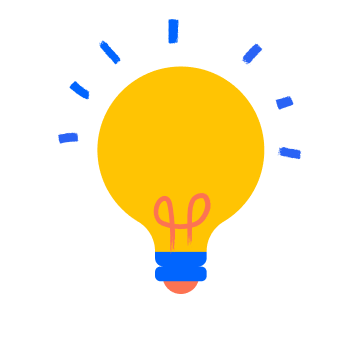
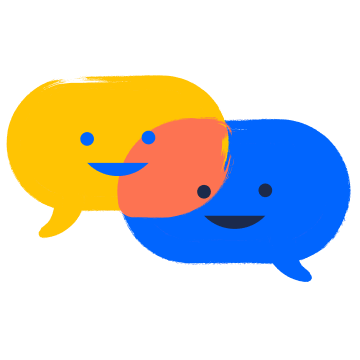
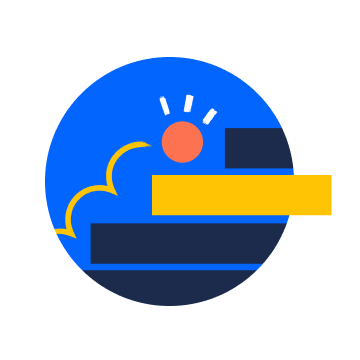
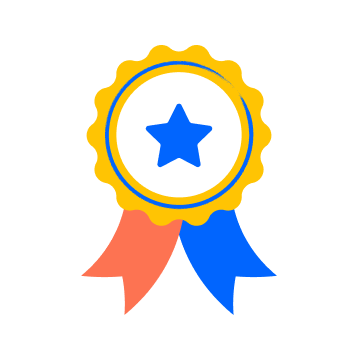
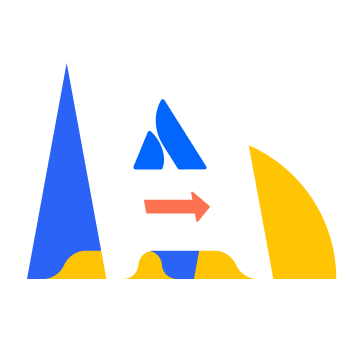

You must be a registered user to add a comment. If you've already registered, sign in. Otherwise, register and sign in.