Community resources
Community resources
Community resources
where can i check jira version am using? how to check version in jira software and jira service desk

I have did some googling regarding this got few links but unfortunately i am unable to find version still.
i found on google that below path will display information but am unable to find 'Troubleshooting and Support'
'Administration' > 'System' > 'Troubleshooting and Support' > 'System Info'
please help am bit new to jira.
5 answers
If you are not an administrator or installer, none of this information is accessible to you. Also, the interface has been radically transformed on the Cloud versions of Jira, so there is no footer, no Administration menu, etc. Still looking for an answer.

There is a simple way to check this. Go to your Jira main page and right click --> View source code. Press Ctrl+F and search for "version". You will easily find your version in the first lines
Example for v8.8:
<meta name="application-name" content="JIRA" data-name="jira" data-version="8.8.0">
You must be a registered user to add a comment. If you've already registered, sign in. Otherwise, register and sign in.

Hm, I get this output:
<meta name="application-name" content="JIRA" data-name="jira" data-version="1001.0.0-SNAPSHOT">
You must be a registered user to add a comment. If you've already registered, sign in. Otherwise, register and sign in.
@Brandon Meredith That is a Jira Cloud site. Those versioning numbers don't really apply in the same way in Cloud. This is largely because Atlassian is continually applying updates to Jira Cloud automatically. Jira Cloud sites are always updated to the latest versions.
However I fear that most users of Jira Server or Jira Data Center, that is not the case. And in turn the version of the specific applications require an administrator to upgrade them.
You must be a registered user to add a comment. If you've already registered, sign in. Otherwise, register and sign in.

I'm on Jira Server (although not an administrator) and I can see the version in the source code. **UPD** Oh, I though Andy Heinzer was replying to David Hernández-Gil.
You must be a registered user to add a comment. If you've already registered, sign in. Otherwise, register and sign in.

It would be nice to have some sort of release version available even on cloud so that when searching for issues or howtos we can understand if something is relevant to the version we're on, or if it is a question or answer that is no longer relevant.
You must be a registered user to add a comment. If you've already registered, sign in. Otherwise, register and sign in.

You can check Jira Software version on the footer of any page in JIRA. It will be written in grey font.
Or you can go to Applicatons->Versions and Licenses. You can see there the verisons of Jira Software, Jira Service Desk and Jira Core.
You must be a registered user to add a comment. If you've already registered, sign in. Otherwise, register and sign in.
^ this is true for all Jira Server 7.x instances.
However if you happen to be on a Jira 6 or before, then the versions locations for Jira Agile and Jira Service Desk can be found by going to Cog Icon -> Add-ons -> Manage Add-ons -> Select user Addons, you would need to find those plugins here and expand them to see what versions of Jira Agile/ Service Desk you have if using these older versions.
You must be a registered user to add a comment. If you've already registered, sign in. Otherwise, register and sign in.

Is there a way to find Jira version if the app is down and we will not able to navigate through GUI?
You must be a registered user to add a comment. If you've already registered, sign in. Otherwise, register and sign in.
Yes, but it's harder to find in some cases. One way is to look for when Jira starts up. The logs it creates will record what versions are currently installed at that time of startup. You can go to $JIRAHOME/log/atlassian-jira.log and search for the string
JIRA starting
This will tend to give you the Jira Build number, which can at least tell you the version of Jira Core.
com.atlassian.jira.jira-software-application
com.atlassian.servicedesk.application
Are two other strings you can search for as well in that same log file. These will be recorded if they are installed to Jira when it starts up. If you don't see these in that file or the corresponding .1, .2, .3, etc files in that folder then it becomes a lot harder to say for sure what Jira was using last.
Without looking at logs you can try to review the contents of both
- $JIRAINSTALL/atlassian-jira/WEB-INF/application-installation/
- $JIRAHOME/plugins/installed-plugins/
to see what versions exist there. These should only contain a single version of each Service Desk and Jira Software, but it is possible that one or more of these have been disabled in Jira and are not being loaded. So the logs tend to be more reliable means to understand what was running.
Hope that helps.
Andy
You must be a registered user to add a comment. If you've already registered, sign in. Otherwise, register and sign in.

You must be a registered user to add a comment. If you've already registered, sign in. Otherwise, register and sign in.
If you have admin access:
Administration >> Billing >> Billing Details >> it will display the current application(s) you are being billed with the version types; will state "(Cloud)" if you are on the Cloud platform.
You must be a registered user to add a comment. If you've already registered, sign in. Otherwise, register and sign in.

thank you! :-)
You must be a registered user to add a comment. If you've already registered, sign in. Otherwise, register and sign in.

In some of the Jira that is hosted by the enterprises, you can click the question mark at the top right of the Jira webpage > About Jira.
In the popup there is a version info.
You must be a registered user to add a comment. If you've already registered, sign in. Otherwise, register and sign in.

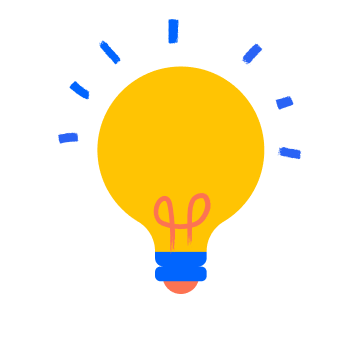
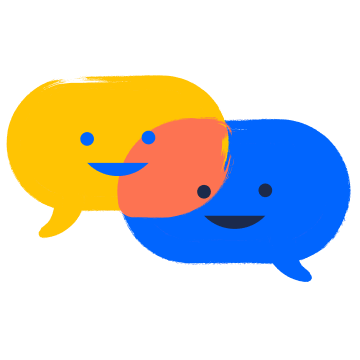
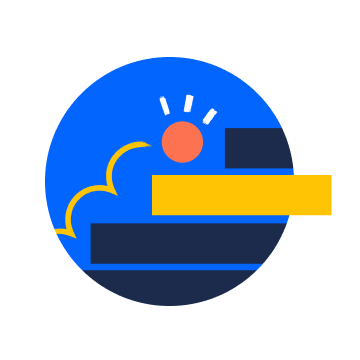
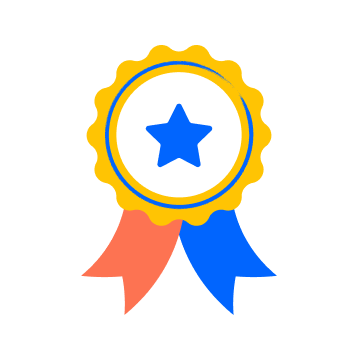
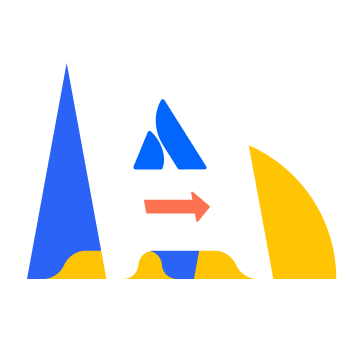

You must be a registered user to add a comment. If you've already registered, sign in. Otherwise, register and sign in.