Community resources
Community resources
Community resources
- Community
- Products
- Confluence
- Questions
- Inviting 3rd Parties to a Specific Space only (Confluence Users group issue)
Inviting 3rd Parties to a Specific Space only (Confluence Users group issue)
We have a small Confluence Cloud instance with about 15 users and 10 or so Spaces. We use Confluence and Jira cloud. We need to invite external 3rd party users into our Confluence Cloud instance, giving them view/edit rights on one Space only. I only want them to see this space.
I created a 'external-user' group and invited a test user, but this allowed a view of the other spaces (as they are mostly allowed for 'confluence-users' group). I removed that group from the user, and then they could not access confluence. When I enabled confluence access in user management - it placed them back in the confluence-users group. So they could now access confluence, but also see Spaces I didn't want them too.
All of our Spaces us the default 'confluence-users' group for access, and it seems when I add a new user - they are automatically added to this group on cloud.
On cloud - is there an easy way to invite "external 3rd party' users to our confluence cloud instance, and know they can only access one dedicated Space (via an 'external-user' group)? It seems as our existing Permissions/group structure is basic - and just uses 'confluence-users' group - that all new users get added to this group, which gives them access to spaces I don't want to give them access to?
Or do I need to go through my existing Spaces, great a new default group (say, 'authorised-internal-user') and remove the 'confluence-user' group from all my other spaces?
1 answer
Hello @k.mchardie,
Thank you for contacting us about this. We have an article that will help you with this:
This shows you how to create a new group for these 3rd party users, and give access only to one space for that group.
-
Go to User Management.
-
Click on the Users tab, and click on the user's Full Name.
-
Once you're on the user's page, remove the user from the confluence-users group.
-
Now click on the Groups tab in the left menu.
-
Create a group that will only contain this particular user, you can name it however you like.
-
Add the user to this group by clicking on the Add button on the right.
-
From the User management go to Product access > Product access.
-
In the Confluence section, add your group and make sure it has the Can sign in checkbox checked.
-
Go back to Confluence administration and in the Space Permissions, make sure that the group you created is not listed in the Default Space Permissions.
-
On the same page, locate the space you wish to grant this user access to and click on Manage Permissions. This will lead you to the space permissions page.
-
Click on the Edit Permissions button below the list of groups.
-
In the text box, enter the name of the group you created and click Add.
-
Set the correct permissions you wish this group to have then click on Save All at the bottom of the page.
Let me know if you have any trouble with that.
Regards,
Shannon

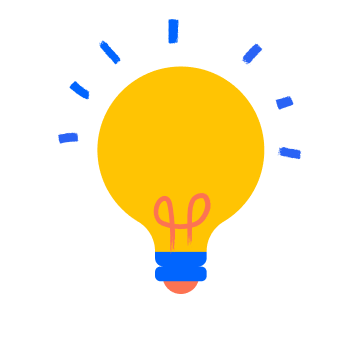
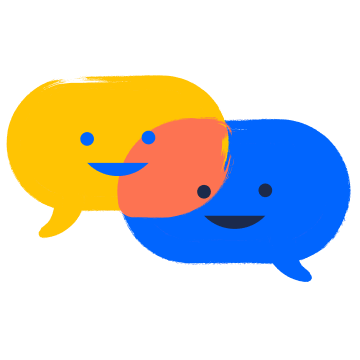
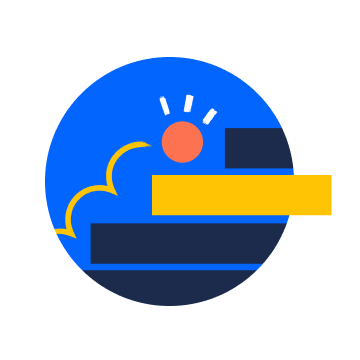
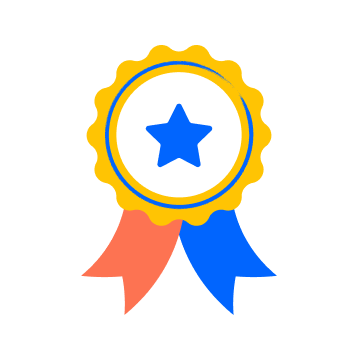
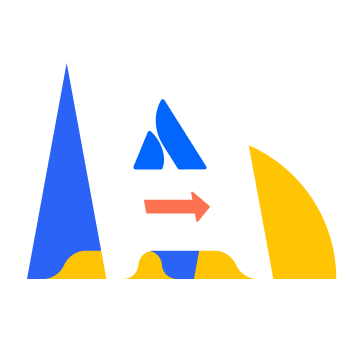

You must be a registered user to add a comment. If you've already registered, sign in. Otherwise, register and sign in.