Have more fun with Kudos
- Collect badges and make progress
- Participate in fun challenges
- Climb up the leaderboard
- Gift Kudos to your peers
Community resources
Community resources
Community resources
- Community
- Products
- Jira Service Management
- Questions
- How can I create Unassigned request types in the Jira project?
How can I create Unassigned request types in the Jira project?
Hi, dear community!
I want to create unassigned request types in jira project, inside i want to have lots of request types that will show as portal groups. Please see the screenshot. I have it in one of the project, but don't know how to do the same in the other Service project

2 answers
2 accepted

Under Work Categories in your image, the Service requests is one of the Request types by design once the Feature is turned on.
Go to a new ITSM project, see below

Click on Project settings - Features
Turn on Service request management toggle as shown, you will see Service requests appears in the new project as same as the first image.

You must be a registered user to add a comment. If you've already registered, sign in. Otherwise, register and sign in.

Here are a few reference KBs to give you a better understanding of the Work category feature in JSM
https://support.atlassian.com/jira-service-management-cloud/docs/what-are-unassigned-request-types/
Hope this also helps. If so, please click on "Accept answer" when you have a chance. So others with the similar asks will see this posting as an answered one in the community.
Best, Joseph Chung Yin
Jira/JSM Functional Lead, Global Technology Applications Team
Viasat Inc.
You must be a registered user to add a comment. If you've already registered, sign in. Otherwise, register and sign in.
You must be a registered user to add a comment. If you've already registered, sign in. Otherwise, register and sign in.

Was this helpful?
Thanks!
DEPLOYMENT TYPE
CLOUDPRODUCT PLAN
PREMIUM
Join the Early Access Program (EAP) - Journeys for Jira Service Management 🚪
Journeys is a brand new feature in Jira Service Management that helps you streamline various processes in your organization that may cross multiple departments, such as employee onboarding or off-boarding that require action from different teams. ✨
Join the EAP →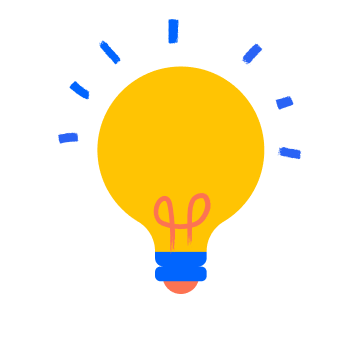
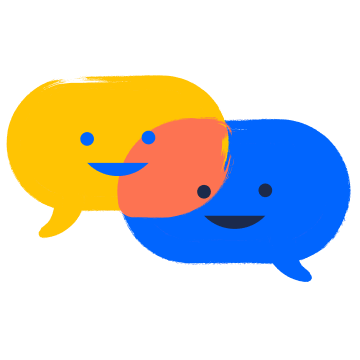
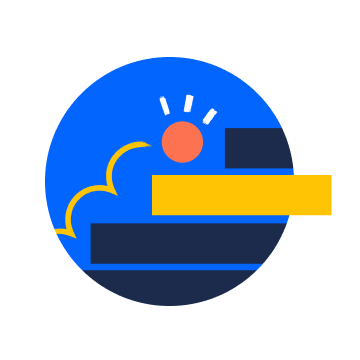
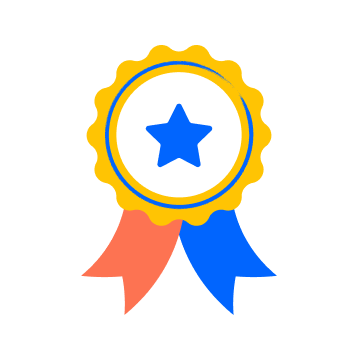
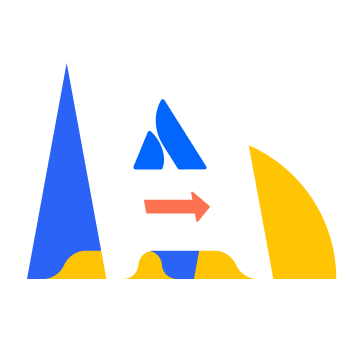

You must be a registered user to add a comment. If you've already registered, sign in. Otherwise, register and sign in.