Community resources
Community resources
Community resources
In the new issue view - how do you move a field into the left (what I'd call the primary) display?

I need to move a field called "User Acceptance Criteria" into the main part of the display...and can't figure out how that's done. Make it "required?" Not sure how that's done, either.
Documentation could stand to be improved here...
5 answers
1 accepted

We've written automated processes that utilize that field specifically; including it into another field would result in (again, Atlassian) our having to adapt to ever-changing approaches.
I thank everybody for their replies.
Hello @Lee Correll
As Claudiu from Atlassian team explained, it is not possible to move the field to the left side in New Issue view.
So you need to live with the problem, unfortunately, or put the content to the field to the Description (again as Claudiu suggested) or try to use some other solution for acceptance criteria.
Issue Checklist app developed by my team helps to track acceptance criteria. It can be positioned on both the left (default) and the right side of the issue page (New Issue view including).
If it lacks any crucial functionality that you need, we will possibly add it sooner than Atlassian adds the possibility to move fields from right to left in New Issue view.
More about Issue Checklist: https://gebsun-support.atlassian.net/wiki/spaces/IC/overview
I hope it helps.
Cheers,
Jack
You must be a registered user to add a comment. If you've already registered, sign in. Otherwise, register and sign in.
Hello Lee,
At this moment, the new issue view does not allow this level of customization. You can arrange the (custom) fields' order, but they will be in the right-hand side.
I would suggest (as a workaround) putting the content of that field in the main Description field of an issue.
Claudiu
You must be a registered user to add a comment. If you've already registered, sign in. Otherwise, register and sign in.

@Taranjeet Singh, the field is already on the screen - but it's one of a dozen on the right side, not in the main part of the screen.
I made it a "required" field (by going through project settings / fields / edit fields / click "required" on that field - in other words, it's field configuration, not screen layout)...
and that had no impact.
Does that page tell me how to put the field on the main part of the page and I'm not seeing it?
You must be a registered user to add a comment. If you've already registered, sign in. Otherwise, register and sign in.

Yes, that page tells you how to change field layout for issue view screen for an issue type in a project. Please read it thoroughly.
You must be a registered user to add a comment. If you've already registered, sign in. Otherwise, register and sign in.

I have read that page thoroughly several times and it does not tell me what I need to know.
It discusses primary fields, secondary fields, and hidden fields. It does not tell me how to determine where they are placed.
It discusses field categories, which is also not helpful.
It has a screenshot which shows areas 1 and 2 and does not discuss the primary area where I'm trying to add fields. See that screenshot below, which indicates where I'm talking about adding fields - and where I'm talking about *not* adding fields.
Please show me where it indicates what I'm looking for? 
Now notice that it shows up on the right side panel, not the main part of the panel.
How do I get it to show on the main / center of the page?
You must be a registered user to add a comment. If you've already registered, sign in. Otherwise, register and sign in.

@Lee Correll If that is the case, I doubt the new issue view screen gives that flexibility. I think that area is reserved for some System fields by design.
You may contact Atlassian Support ro know what they have to say about this feature or its availability in near future?
You must be a registered user to add a comment. If you've already registered, sign in. Otherwise, register and sign in.

@Lee Correll Please refer this documentation: https://confluence.atlassian.com/jirasoftwarecloud/configure-field-layout-in-the-issue-view-961798059.html
Basically, you will have to add ""User Acceptance Criteria" as a primary field in the Issue Layout for the issue view screen for your issue type. You may also choose to make a primary field as a required field.
You must be a registered user to add a comment. If you've already registered, sign in. Otherwise, register and sign in.

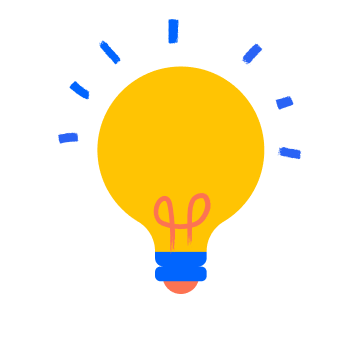
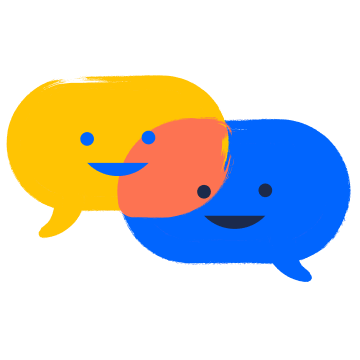
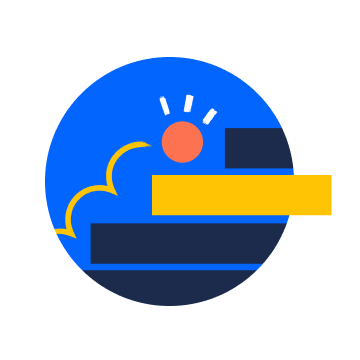
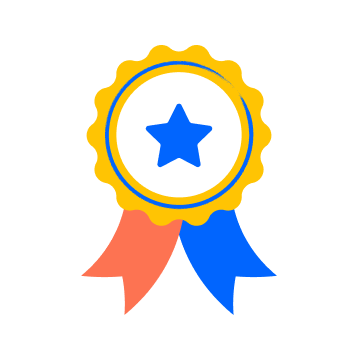
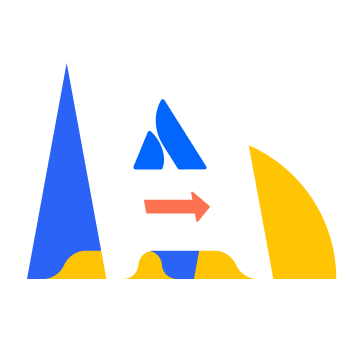




You must be a registered user to add a comment. If you've already registered, sign in. Otherwise, register and sign in.