Community resources
Community resources
Community resources
Is it possible to add another separate workflow within the same project?
i need to add a different workflow for each request type or at lease have one more workflow to process a request type in a different setup is that possible, if yes how can i implement that?
2 answers
1 accepted

Yes. You do it with workflow schemes
https://support.atlassian.com/jira-cloud-administration/docs/configure-workflow-schemes/
You must be a registered user to add a comment. If you've already registered, sign in. Otherwise, register and sign in.

edit: should have refreshed the page before typing a whole story to see it was already answered with a link. Either way, maybe this helps somebody else and glad you where helped already.
Yes this is possible but it is related to an issue type rather than a Request Type.
Your Request Types are related to an Issue Type.
In the example above you can see that both IT request and Request accesrights have the same Issue Type. Changing the workflow (which will be explained a little further) for the issue type [System] Service request will affect both Request Types. If you don't want that to happen you need to setup a new Issue Type but maybe the one you want to change already has its own Request Type or it's ok if all of the related Request Types change.
If you are good to go ahead with adding a workflow to an issue type that is related to a request type you first need to create the desired workflow. You can copy a workflow from the workflows to speed up the process if you wish. Give it an appropriate name so that you can identify it later on.
Now you need to update the Workflow Scheme of that project. Go to your JSM project and click Project Settings. Click on Summary in the left hand side and select Workflows. If you have a JSM project that shares configuration with other projects you cannot add the just created workflow. You would see the following:
If it's not shared you don't see that and you can add the created workflow. Please note that having separate Workflow Schemes is a cleaner solution. You can read more about it here:
https://support.atlassian.com/jira-cloud-administration/docs/configure-workflow-schemes/
Now if it's a shared workflow please be warned if you add a workflow to change the workflow related to an Issue Type (that is related to your request type) that will trickle down to all related projects. Creating an unwanted effect. In that case please refer to the link from Atlassian above to create a separate Workflow Scheme that you can apply to your JSM project.
If it's not shared or you created a neat new Workflow scheme and added it to your project you can add your workflow. Click on Add Workflow followed by Add Existing. Search your earlier created workflow in the earlier step, select it and click on next. Here comes the tricky part (or not so tricky if you understand it). You will see this screen:
As said before you need to know which Issue Type is related to the Request Type you wish to add a new workflow for. Select that specific issue type here and click Finish. If you did it right you will see a couple of issue types having one workflow and your selected issue type having your new workflow. You will be asked to Publish your new workflow. Click on Publish.
If you created issues in your project before and you have different statuses in your new Workflow that do not exist in your "old" workflow you will be asked to map the issue statuses to your new available status. For instance, in your "old" workflow your status Done was used and now you are using Completed. Select Completed from the Dropdown so Done issues will be changed to Completed. Do that for all statuses that you need to map. Select Associate and your mapping will start (please be careful as this process can't be reversed). You will see a bar run and on completion click Acknowledge.
Now your new workflow is attached to the issue type, which is related to your request type. Test out your new workflow and you are done.
You must be a registered user to add a comment. If you've already registered, sign in. Otherwise, register and sign in.

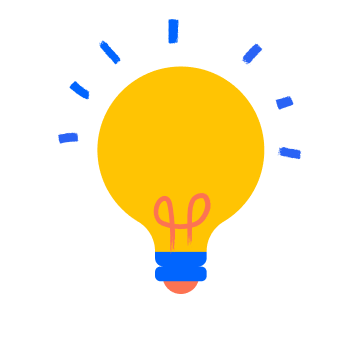
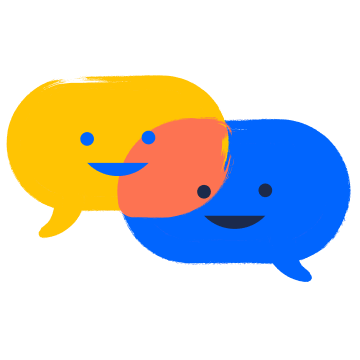
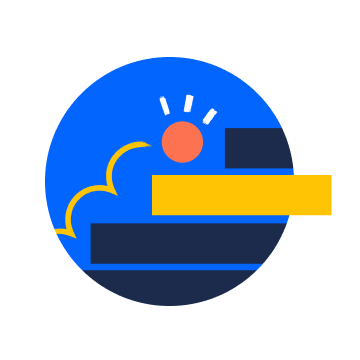
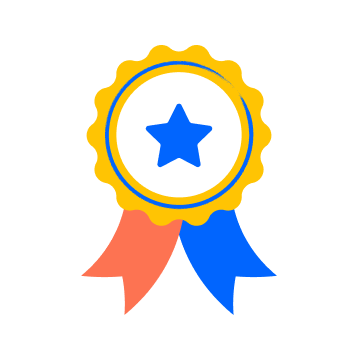
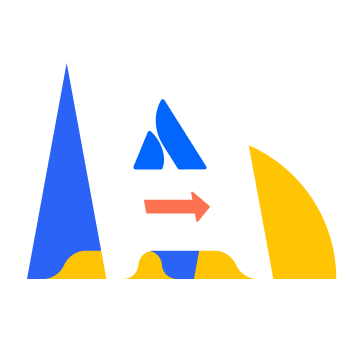




You must be a registered user to add a comment. If you've already registered, sign in. Otherwise, register and sign in.