Have more fun with Kudos
- Collect badges and make progress
- Participate in fun challenges
- Climb up the leaderboard
- Gift Kudos to your peers
Community resources
Community resources
Community resources
5 answers
2 accepted

Login as JIRA adminstrator, click the admin button Issues > Custom fields, there is a button at the top right had side of every custom field when you click it you will see Configure | Edit | Translate you can click any of this then you will have a link like this
https:JIRAurl/secure/admin/EditCustomField!default.jspa?id=15800
then change this number to the one you know 10008 so it will be like this
https:JIRAurl/secure/admin/EditCustomField!default.jspa?id=10008
you will be in the interface of this custom field.
There is another way but time consuming, you can press F12 on your keyboard,
click on inspect from the developer view of your browser(lets say fire fox mozila)
then iterate over custom field window in JIRA by moving cursor of you mouse
to every custom field name until you find the one that has the number 10008
Best!

Hi @AKSHAY THAKARE,
If you have sys-administrator right, you should be able to see the name of the field after entering the following link and ID.
for example:
http://IP/secure/admin/ConfigureCustomField!default.jspa?customFieldId=10008
You must be a registered user to add a comment. If you've already registered, sign in. Otherwise, register and sign in.
I have admin rights, and I tried this but I'm not getting the result.
You must be a registered user to add a comment. If you've already registered, sign in. Otherwise, register and sign in.

Another quick solution which works without admin rights is to use the "Export to XML" option (top right corner) while browsing the issue containing the field. The XML file contains lines like this:
<customfield id="customfield_11664" key="com.atlassian.jira.plugin.system.customfieldtypes:select"><customfieldname>Environment</customfieldname>
Source: Jira Knowledge Base
You must be a registered user to add a comment. If you've already registered, sign in. Otherwise, register and sign in.
Go to any custom field, Click the context menu at right and click "Edit Details"
This will open the edit screen for that field.
In your browser's address bar, the field ID will be the last digits
e.g. id=XXXXX
To find your custom field by ID, just change those digits and hit enter.
You must be a registered user to add a comment. If you've already registered, sign in. Otherwise, register and sign in.
The above solutions are easier, but you can also use this script to do the same
import com.atlassian.jira.component.ComponentAccessor
import com.atlassian.jira.issue.fields.screen.FieldScreenFactory
import com.atlassian.jira.issue.fields.screen.FieldScreenManager
import com.atlassian.jira.issue.fields.screen.FieldScreenSchemeManager
import com.atlassian.jira.web.action.admin.issuefields.screens.ViewFieldScreens
import com.atlassian.jira.workflow.WorkflowManager
def sb = new StringBuffer()
def issueManager = ComponentAccessor.getIssueManager()
def customFieldManager = ComponentAccessor.getCustomFieldManager()
def cField = customFieldManager.getCustomFieldObject("customfield_id")
sb.append("${cField}<br/>\n")
return sb.toString()
You must be a registered user to add a comment. If you've already registered, sign in. Otherwise, register and sign in.

@Ahsan Yes you are able to do it like this right but this is costly you will need to have the script runner plugin :) , it is not for free and by the way you don't need these five lines in your code.
import com.atlassian.jira.issue.fields.screen.FieldScreenFactory
import com.atlassian.jira.issue.fields.screen.FieldScreenManager
import com.atlassian.jira.issue.fields.screen.FieldScreenSchemeManager
import com.atlassian.jira.web.action.admin.issuefields.screens.ViewFieldScreens
import com.atlassian.jira.workflow.WorkflowManager
Kind regards,
Moses
You must be a registered user to add a comment. If you've already registered, sign in. Otherwise, register and sign in.

Was this helpful?
Thanks!
TAGS
Community showcase

Unlocking the future with Atlassian Government Cloud ☁️
Atlassian Government Cloud has achieved FedRAMP Authorization at the Moderate level! Join our webinar to learn how you can accelerate mission success and move work forward faster in cloud, all while ensuring your critical data is secure.
Register Now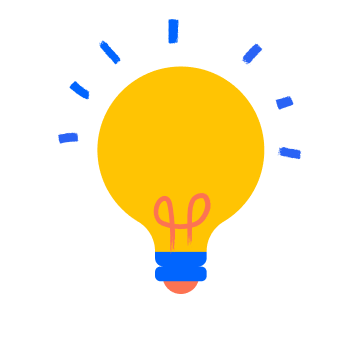
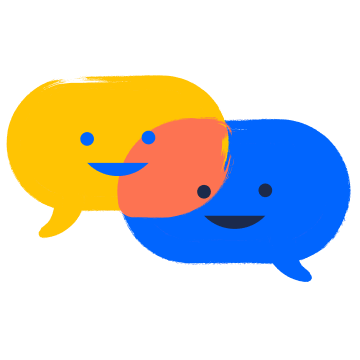
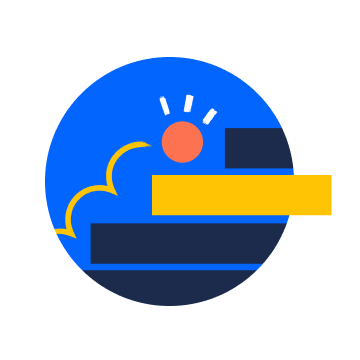
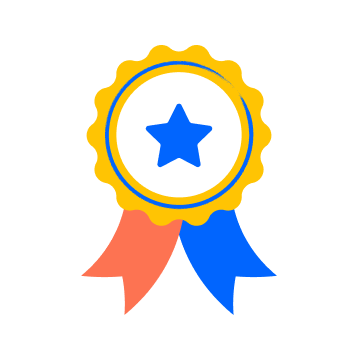
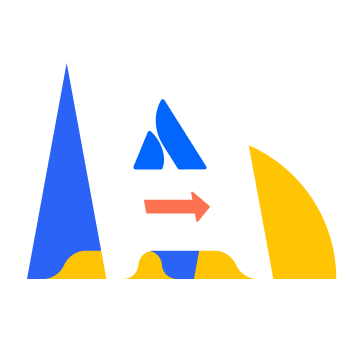

You must be a registered user to add a comment. If you've already registered, sign in. Otherwise, register and sign in.